If your Apple Watch won’t turn on, you’re not alone. Many users face this frustrating issue, often when they least expect it, right before a workout, a meeting, or just as they’re stepping out. Whether it’s a blank screen or unresponsiveness, a non-functioning Apple Watch can feel like your digital lifeline just went dark. But don’t worry: there are several ways to diagnose the problem and get your watch working again.

Before rushing to the Apple Store or assuming the worst, there are a few simple steps you can take at home. Some fixes are as quick as charging the watch properly, while others may involve a hard reset or checking for physical or software issues. Let’s walk through all the possible solutions that can bring your Apple Watch back to life.
Start with the Basics: Is It Really Off?
It may seem simple, but the problem might not be that your Apple Watch is broken; it could just be discharged and too drained to display anything at all. Here’s what to check first:
Plug It In Properly
Ensure the magnetic charging cable is clean and properly aligned with the back of the watch. Use the original charger and plug it into a power outlet you know works. Leave it for at least 30 minutes. If the battery was completely drained, it might take a little while to respond.
Check for Charging Signs
Look for a green lightning bolt on the screen, or at least some sign that it’s charging. If you only see a red bolt, the watch needs more time to charge. No icons at all? The charger or cable could be faulty. This step may resolve Apple Watch power issues without any advanced fixes.
Try an Apple Watch Hard Reset Fix
If charging doesn’t work and the screen is still black, it might be time for a hard reset. This is often the most effective fix when an Apple Watch won’t turn on due to a frozen screen or minor software crash.
How to Do a Hard Reset
Press and hold both the Side Button and Digital Crown simultaneously. Keep holding for at least 10–15 seconds until the Apple logo appears on the screen.
If the logo comes up, you’re in luck; your watch just needed a quick reboot. This solution is also known as the Apple Watch hard reset fix, and it resolves a surprising number of issues caused by temporary software glitches.
Check for Apple Watch Black Screen Issues
Sometimes, the screen is working, but it’s too dark to see. This is known as the Apple Watch black screen problem. It may be triggered by display settings, accessibility options, or even a screen defect.
Try These Fixes:
- Raise Your Wrist or Tap the Screen: The watch may simply be in sleep mode.
- Use the Side Button: A single press should wake the display if it’s functioning.
- VoiceOver or Screen Curtain: If these are turned on accidentally, the screen may appear off even though the device is on. Use the Watch app on your iPhone to turn off accessibility features.
If none of these work and your screen stays dark while the rest of the watch seems functional (like getting notifications or vibrations), a hardware issue might be to blame.
Update or Restore via iPhone
Your Apple Watch relies on its connection with your iPhone. If the iOS version is outdated or if the pairing process is corrupted, this can lead to situations where your Apple Watch won’t turn on properly or freezes on startup.
Use the Watch App:
- Open the Watch app on your iPhone.
- Tap on General > Software Update to check for updates.
- If available, update your watch software while on charging.
In some cases, unpairing and then re-pairing your Apple Watch can act like a soft reset and fix persistent issues. When you unpair the watch, a backup is automatically created on your iPhone, which is restored during re-pairing.
Hardware Damage and When to Seek Help
If none of the above methods work, your watch may have suffered from physical damage, water damage, or internal component failure.
Signs of Hardware Issues:
- Burn marks or odd smells from the watch
- Visible cracks or water inside the display
- Complete lack of response, even after a hard reset and charging
In these cases, your best bet is to contact Apple Support or visit an authorized service provider. If your device is still under warranty or covered by AppleCare+, you might be eligible for a free or discounted repair. Before you go, you can also try running a diagnostic test via the Apple Support app or website to rule out software problems.
Preventing Apple Watch Power Issues in the Future
Once you’ve fixed the current problem, it’s smart to take a few steps to avoid it happening again.
Battery Maintenance Tips:
- Avoid letting your watch battery drain completely too often.
- Always use original or certified chargers.
- Keep your software updated regularly.
Software and Storage Management:
- Limit background apps and features you don’t use.
- Restart your watch every few days for smooth operation.
- Review settings that may interfere with display or sleep mode.
These simple habits can prevent future Apple Watch power issues and extend the life of your device.
Your Apple Watch Fix, Recapped
When your Apple Watch won’t turn on, it can feel like a major disruption, but it’s often a minor fix. From charging and hard resets to screen settings and iPhone syncing, most issues are easily solvable at home. If not, Apple’s support options are robust and efficient.
Understanding the root of the problem, whether it’s a dead battery, an Apple Watch black screen, or a software crash, can save you both time and money. And with proper maintenance, you can avoid facing this issue again in the future.

No Comments